The brains behind SBN have released a new batch of improvements. This time they are focused on the FanPost editor and your ability to share your work.
Remember back in the day when the last set of big changes dropped and I explained how to tag things? Well, it's still a handy reminder about how tagging things properly improves everything (Seriously, if there is one thing I could ask you all to do it would be to tag things properly) but now there is an autotag button that does it (mostly) for you. I know, it's awesome.
Trei, the head IT genius, has some more information including how you can share anything you post on twitter:
This morning we released some new features, all of them designed to help you share what you have to say about your favorite sport and team. Here is the rundown:
Share on Twitter
When you publish a FanPost or FanShot let your friends (or followers as they're called) know via Twitter. We've built an easy tool into the FanPost and FanShot editors that automatically creates a short URL back to your post and lets you send that to your Twitter stream along with a quick message. You can set this all up from your account settings screen, or right within the FanPost and FanShot editors. See more detailed instructions below.
Redesigned FanPost Editor
We've made a few changes to the layout and features of the FanPost editor:
1) Bigger text area - more space to explain why ranking systems can't be objective or your GM should be fired immediately
2) Spellchecker - this isn't a spelling bee, it's a sports blog network
3) Draggable jump bar - we combined the intro and extended entry sections of a post and made it easy to decide where to split them
4) Sidebar inserts palette - tools to insert images, videos and quick, relevant, timely links in your post
5) Easy status + save - we made the auto-save message more obvious, combined it with the post status and made the whole thing a big button you can click to save as often as you want (without reloading the whole page)
6) Autotagger - adding player, team and game tags to your post helps everyone find your opinion on those subjects; we just made it super easy: write your post, click that 'run autotagger' button and we'll tag your post the most relevant players and teams + link them up as well. if you don't feel like clicking that button, we'll run that process for you when you publish.
A help box that explains all of this in more detail will open up the first time you try out the new FanPost editor. Now go fire it up on your favorite blog and try it out!Twitter Instructions
1) LINK YOUR TWITTER ACCOUNT: Login to SB Nation, click your screen name in the network bar up at the top of the page, then click 'Edit Account'. From there click the 'Associate a Twitter stream with your account' link and follow the instructions to hook it up.
2) SHARE FANPOSTS + FANSHOTS ON TWITTER: Now when you click 'New FanPost' or 'New FanShot', you'll notice a checkbox at the bottom of the screen that you can click to reveal a text area to write your tweet. We take care of generating the short URL. All you have to do is click the 'Publish' button. BTW, if you skipped step 1 you can link your Twitter account directly from the FanPost and FanShot editors. And we make sure you won't lose your work in the process.
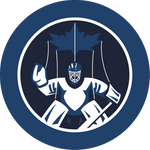
Comment Markdown
Inline Styles
Bold: **Text**
Italics: *Text*
Both: ***Text***
Strikethrough: ~~Text~~
Code: `Text` used as sarcasm font at PPP
Spoiler: !!Text!!