As of October 16, 2024, the block feature is now a one-way block. For details go here:
Remember, if you aren't signed in, you can see comments, but not add to the conversation. Look up at the header. Does the link say "Sign Out"? You're signed in, then. If it doesn't you aren't. Because the comment plug-in is a third-party product, you have to accept functional cookies to get it to work. If you use ad and tracking cookie blocking software, it should likely still be fine, but PPP can't guarantee how third-party software affects the site.
If you need to revisit your cookie settings, go to the cookie policy linked in the footer, and you will find a button (scroll down) to change your preferences.
If you see "username not set" you need to revisit you Ghost account settings and fill in a username. Remember to avoid the use of special characters.
Now about signing in. The system here is password-free, so you are sent an email with both a clickable button and a link you can copy and paste in a browser. If the device you're getting your email on opens that link in a different browser than what you want to use, you must copy the link over to your chosen browser to confirm your sign in. Clicking the button signs you in only on the browser that opens by default on the device you get your email on.
On the main page, you will see comment counts for articles. On each article, you will find that comment count below the headline. It's a link to take you directly to the comments, which I have faith you won't use until you've read the post the first time.
In the comments section, what you see at first is a box with your initial or avatar beside it at the top of the comments. As soon as you click in the box, you see six icons on the left for formatting.
The comment box should show your Tweet or video embed as soon as you paste in the link. There are some markdown editing tools not available by buttons, and you can find those at their site. Please ignore the part about guest commenting, we don't have that here.
Once you've posted your masterpiece, you will see an Edit button where you can fix things and a delete button in case it all went wrong.
If you click on your icon, you will get a roll of your own comments and access to settings for your blocked list. You can see the comment roll for other users too. At the top of the comments on the right is a bell icon with a number beside it. That's your notifications tab.
Off to the right in any posted comment is a little flag if you need to flag a comment. The upvote and reply button are on the left.
You can collapse comments, including top level comments. You need to find the grey line that runs down the side (it turns blue on hover), you can click that to collapse a single reply or a nested set of comments.
New comments are shaded yellow (in light mode), and this works to help you find the new ones. There is no z-key to cycle through them, however.
I have the option to make the comment length limit longer (or shorter) and it's never been a problem, so it's been left at default.
This commenting system is in active development, and new features are added regularly. Other features we might like are in the planning stages. The philosophy of the design is to make most features optional so users aren't locked into things that don't work for their site. When things are updated, we'll keep you in the loop.
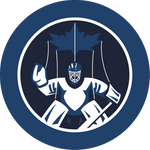






Comment Markdown
Inline Styles
Bold: **Text**
Italics: *Text*
Both: ***Text***
Strikethrough: ~~Text~~
Code: `Text` used as sarcasm font at PPP
Spoiler: !!Text!!